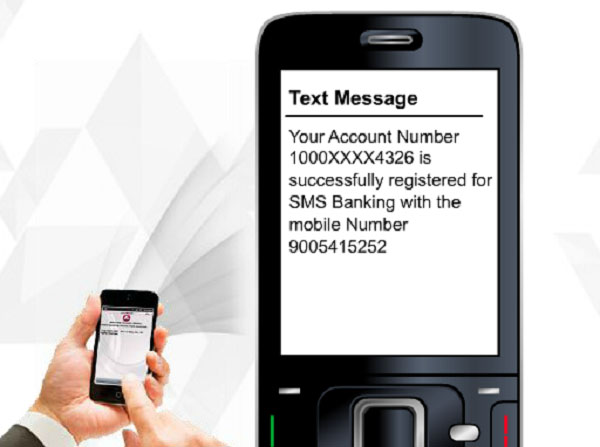How to root Bluestacks for PC

ShareTweetPin38 Shares
If you have ever got a chance to use an Android emulator, you must be familiar with Bluestacks. Basically, you can run Android apps using Bluestacks on your Mac and Windows PC. Not only apps, but you can also play Android games on PC using Bluestacks. The app player can help you enhance your experience of Android on your PC, while rooting can further improve its performance. Thus, you can enjoy those great apps on your PC which require root permission. So, how to root Bluestacks in an easy way?
Here you’ll need a pre-rooted version of Bluestacks which runs Kitkat 4.4.2. You’ll have an experience similar to your Android tablet device after rooting your Bluestacks. There are a number of ways to root Bluestacks, but for your convenience, we’ve provided the best and the easiest one. Let’s start and learn how to root Bluestacks App Player now.
How to root Bluestacks App Player
1. If you already have Bluestacks installed in your PC, you need to uninstall it first. During the uninstallation process, you can choose to keep the data and files of Bluestacks.
2. Once done, download Bluestacks App Player (Pre-rooted).
3. While downloading Bluestacks App Player, make sure to uncheck “Use our download manager and get recommended downloads” option in it. The download process will take some time to be completed.
4. Once you have downloaded the application, find it on your PC and go ahead with the installation process.
5. Follow the guidelines and wait for it to completely install on your PC. After that, just tap the finish button.
Bluestacks SD Card stores all the data of the program, and you can find it in the Program Data folder of your installation drive. Know how to create Bluestacks SD Card on your PC.

6. Open the Bluestacks App Player, it will ask you to choose from two options. Select the “Apps” option, which allows you to download Android apps.

7. Now download Root Checker from the Google Play Store and install it. Then start the rooting process.

8. Congratulations! You have successfully rooted your Bluestacks App Player.

This was all on how to root Bluestacks for Windows and Mac PC. Now you can unleash the full potential of your Bluestacks App Player on your PC with ease. If you still have any queries, feel free to drop them in the comments section. We will reach out to you soon.
Also Read: How to solve common BlueStacks errors
Summary Article NameHow to root Bluestacks for PCDescriptionBluestacks can help you enhance your experience of Android on your PC, rooting can further improve its performance. So, how to root Bluestacks for PC?Author Mohit Singh Publisher Name Softwarevilla Publisher Logo
Article NameHow to root Bluestacks for PCDescriptionBluestacks can help you enhance your experience of Android on your PC, rooting can further improve its performance. So, how to root Bluestacks for PC?Author Mohit Singh Publisher Name Softwarevilla Publisher Logo
- Share CrocoBlock key trọn đời Download Crocoblock Free
- Cung cấp tài khoản nghe nhạc đỉnh cao Tidal Hifi – chất lượng âm thanh Master cho anh em mê nhạc.
- Kìa con bướm vàng piano đô rê mi sheet | friend.com.vn
- Chỉnh ảnh đẹp với công thức VSCO tự làm by Anh Thu Công thức Màu
- Cách chia sẻ máy in qua WiFi trên máy tính đơn giản, hiệu quả – friend.com.vn
- Top 10 địa chỉ nâng mũi đẹp ở Sài Gòn uy tín nhất – Top10uytin
- Cách tạo USB cài Windows 10 chuẩn UEFI, cài Win bằng USB chuẩn UEFI, G
Bài viết cùng chủ đề:
-
Cách check mã vạch 697 biết ngay là hàng nội địa Trung xịn xò
-
Hướng dẫn cách cài đặt, khóa màn hình chờ máy tính win 7 – Blog hỗ trợ
-
Cách ghép nối AirPods với PC, Mac và thiết bị khác – QuanTriMang.com
-
Những hình ảnh Fairy Tail đẹp nhất
-
Tranh tô màu hươu cao cổ đơn giản, đẹp nhất dành cho bé yêu
-
Lạc Việt: Phần mềm TRA từ điển dịch tiếng Trung kinh điển (Máy tính) (Update 2021) ⇒by tiếng Trung Chinese
-
4 loại máy lọc nước tại vòi Panasonic được ưa dùng – Minh Long Home
-
So sánh 4 hãng ắc quy ô tô tốt nhất hiện nay | G7Auto.vn
-
Top 9 từ điển tiếng Nhật tốt nhất giúp học tiếng Nhật hiệu quả
-
5 Cách Kiếm Tiền ĐƠN GIẢN Cho Học Sinh, Sinh Viên – Uplevo Blog
-
Chuyển tiền vào tài khoản nhưng KHÔNG nhận được tin nhắn?
-
Deep Freeze Standard v8.63.2 Full Crack Free Download
-
Khắc phục lỗi máy tính không nhận ổ cứng chắc chắn thành công
-
5 lựa chọn xe côn tay dưới 50 triệu có thiết kế đẹp nhất 2021
-
Cách ROOT Bluestacks 3, phần mềm giả lập android trên PC
-
Hướng dẫn vẽ biểu đồ Tròn (địa lý) – ÔN THI ĐỊA LÝ – OTDL Channel