The Credentials Supplied Are Not Sufficient To Access This Printer
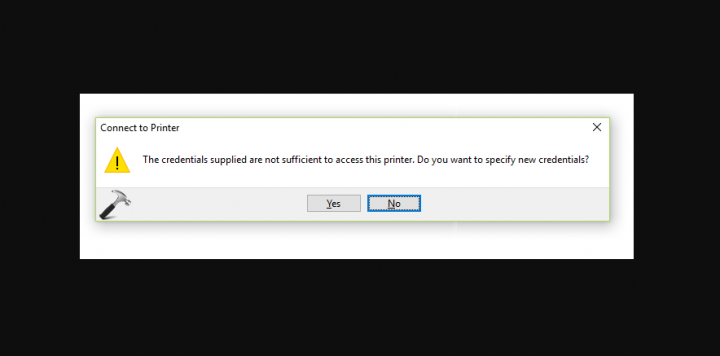
Are you looking for a solution to fix the ‘The credentials supplied are not sufficient to access this printer’ issue? If you are not connected to a shared printer on Windows running machine, this guide might help you to fix this. Recently, someone mailed me a query regarding this issue. He would like to access the shared printer but a prompt appears continuously for the credentials, repeatedly. To fix this, he erased the password requirement for the shared printer(s) but it can’t help me the password prompt keeps appearing. The error message is:
The credentials supplied are not sufficient to access this printer. Do you want to specify new credentials?
If he presses the Yes button and then specifies the credentials that he uses to logon Windows. Then he receives another message saying:
The credentials supplied conflict with an existing set of credentials. Overwriting the existing set of credentials may cause some running applications to stop function properly. Do you really want to overwrite existing set of credentials?
Users who face this problem can follow the instructions to fix the issue:
Also See: How To Fix There Was A Problem Starting Windows 10 Setup Error
Different Ways To Fix ‘The Credentials Supplied Are Not Sufficient To Access This Printer’ Error:
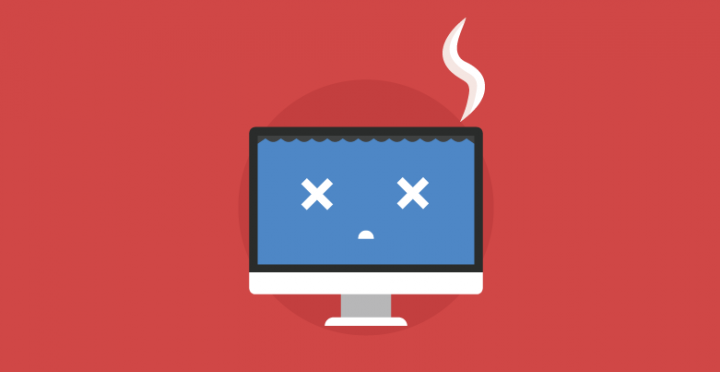
Follow the methods to fix the ‘Credentials Supplied Are Not Sufficient To Access This Printer’ issue:
Solution 1 – General Suggestions
- Restart all the connecting devices.
- Then make sure that both connecting devices are on the same network or access point.
- If you’re facing this issue on an older OS like Windows XP. Then you can use the local port to attach the printer shared on Windows 10 after specifying local port: \YourWindows10SystemSharedPrinter. Also, keep in mind that you replace YourWindows10System using your SharedPrinter or machine name with the printer that is shared.
- Then check the Windows Firewall configuration to point the wrong settings in the right direction.
- Also try temporarily turning off the third-party anti-virus program, if installed.
- You can also try to create a new user account and check if the issue goes away with that.
If you still face the issue ‘The credentials supplied are not sufficient to access this printer’ then move to the next method:
Also See: How Can I Cancel Audible Subscription On App
Solution 2 – Using Group Policy
Follow the steps below to fix the ‘Credentials Supplied Are Not Sufficient To Access This Printer’ issue:
- Hit + R and then add friend.com.vn in Run dialog box to successfully open GPO snap-in. Tap OK.
- From the left pane of GPO snap-in, head over to:
- Computer Configuration > Administrative Templates > Printers
* For domain connected systems, simply add the Policies folder after Computer Configuration.
- Under Printers, in the right pane, view for Point and Print Restrictions setting. Double-tap on it and choose Enabled. You can then move under Options, view Users can only point and print to these servers and then add server name in friend.com.vntld format. Also, you can ignore the option if there is no server available to you. You can then specify Security Prompt drop-downs to Do not show warning or elevation prompt. Tap Apply followed by OK.
- Then head over to this path in GPO snap-in:
- Computer Configuration > Administrative Templates > Driver Installation
* For domain connected systems, simply add the Policies folder after Computer Configuration.
- From the right pane, double-tap on Allow non-administrators to install drivers for these device setup classes. Now specify the policy to Enabled status and then tap Show under Options.
- From the Show Contents box, simply paste the value of printer GUID i.e. 4D36E979-E325-11CE-BFC1-08002BE10318. Tap OK, Apply, OK.
Now you can quit the GPO snap-in and then refresh the Group Policy engine after executing gpupdate /force command. Also, you can reboot the connecting devices. After successfully restart the issue should be solved.
Conclusion:
I hope you can now understand how to fix the issue ‘The credentials supplied are not sufficient to access this printer’. If the methods prove to be useful then share them with your friends and help them. For further queries and questions let us know in the comment section below. Also, don’t forget to share your feedback with us!
Waiting for your valuable feedback!
Also Read:
- Turn Off Incognito Mode In Chrome For Android Devices
- Share CrocoBlock key trọn đời Download Crocoblock Free
- Cung cấp tài khoản nghe nhạc đỉnh cao Tidal Hifi – chất lượng âm thanh Master cho anh em mê nhạc.
- Xem phim Our Times (2015) – Thời thiếu nữ của tôi
- iTunes không nhận iPhone? Nguyên nhân và cách khắc phục hiệu quả – friend.com.vn
- Cách đăng ký thông tin sim Viettel chính chủ online tại nhà miễn phí
- Dự Án Cryptaur Là Gì ? Cpt Token Là Gì? Dự Án Cryptaur Lừa Đảo
- Màn Hình Máy Tính Giá Rẻ Chỉ Từ 1 triệu 500 nghìn đồng !
Bài viết cùng chủ đề:
-
Hỏi đáp: ăn chay ăn trứng gà công nghiệp có được không
-
Sửa lỗi mã hóa ký tự bị hỏng, bị lỗi trên Word 2019, 2016, 2013, 2010
-
10 Chuyện Tâm linh có thật – Nơi thế giới vô hình huyền bí
-
100+ Hình nền, ảnh Anime nữ cute girl, dễ thương máy tính, điện thoại
-
Hướng dẫn xử lý lỗi iphone 6 plus không nhận vân tay
-
Perfect Money là gì? Hướng dẫn sử dụng PM mới nhất 05/10/2021
-
Làm Sim Sinh Viên,Chuyển đổi gói cước Viettel,Vinaphone,Mobile tại simredep.vn
-
Bí quyết bắt Pokemon không cần di chuyển
-
Những phim có cảnh sex trần trụi bị cấm phát hành trên thế giới
-
Mạch đếm sản phẩm dùng cảm biến hồng ngoại – Học Điện Tử
-
6 Mẹo dân gian chữa rướn ở trẻ sơ sinh khi ngủ tự nhiên an toàn
-
Sao kê tài khoản ngân hàng ACB-những điều cần biết
-
Acer Iconia B1-723 – Chính hãng | Thegioididong.com
-
Cách khắc phục lỗi Voz không vào được bạn không nên bỏ qua
-
Tắt mở màn hình iPhone cực nhanh, không cần phím cứng – Fptshop.com.vn
-
[SỰ THẬT] Review bột cần tây mật ong Motree có tốt không?















