[SOLVED] Device driver software was not successfully installed – Driver Easy
For many external devices, you don’t need to install driver manually, because Windows will install driver automatically as soon as the device is plugged to your computer. If you meet issue “Device driver software was not successfully installed“, it means Windows fails to provide generic driver for the device. In this case, you need to download and install the driver manually.

You can go to the device manufacturer’s website to download the latest driver. Before you get started, please ensure that you know the make and model of the device, and the specific operating system that your PC is running. (Windows 10, 7, 8, 8.1, XP & Vista 64-bit or 32-bit). Drivers can always be downloaded in Support section of the website. Note that if you can’t find the driver you need for the operating system, the device may not support the operating system.
The downloaded driver can always be installed by just double-clicking on the executable file (.exe). If the driver can’t still be installed successfully, try to install the driver step by step.
Fix 1: Use Device Manager to fix driver problem
Step 1: Go to Device Manager.
Step 2: Find the device from the device list and right-click on it.
Select Update Driver Software…Since the device driver is not installed successfully, you should see a yellow exclamation mark next to the device.
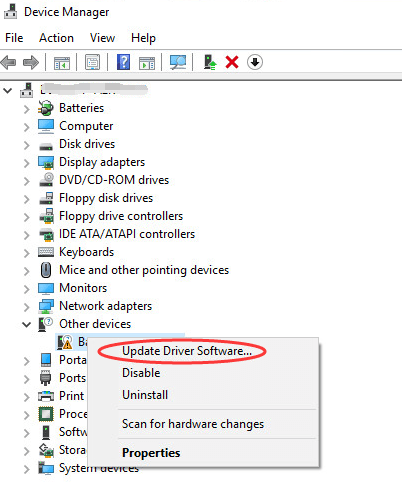
Step 3: Click Browse my computer for driver software.
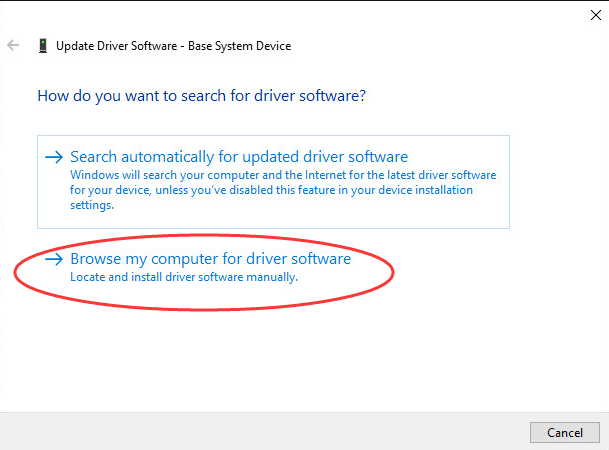
Step 4: Click Browse… button and select the folder where you saved the downloaded driver or extracted the driver earlier.
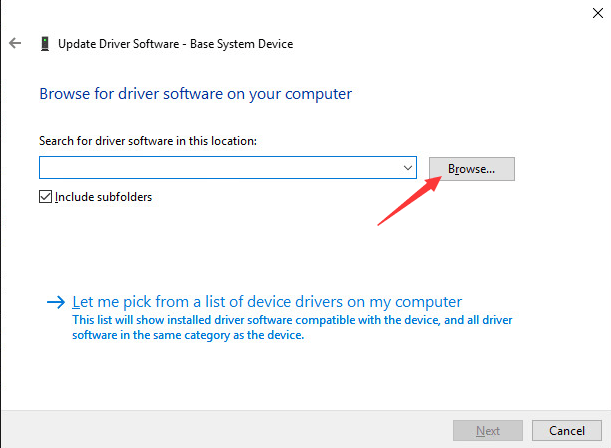
Then follow the rest on-screen instructions to install the driver.
Fix 2: Use Driver Easy to fix driver problem
If you have problem with installing driver manually, you can use Driver Easy to help you. Driver Easy can detect all problem drivers in your computer and give you a list of new drivers. You can use it to update drivers in several minutes even you are not good at computer. Driver Easy provides Free version and Professional version. To update driver using Free version, you can refer to Update Drivers with Free Version. With Professional version, to update all drivers, just 2 clicks are needed.
1. Click Scan Now button. Then Driver Easy will scan your computer in several seconds to detect all problem drivers.
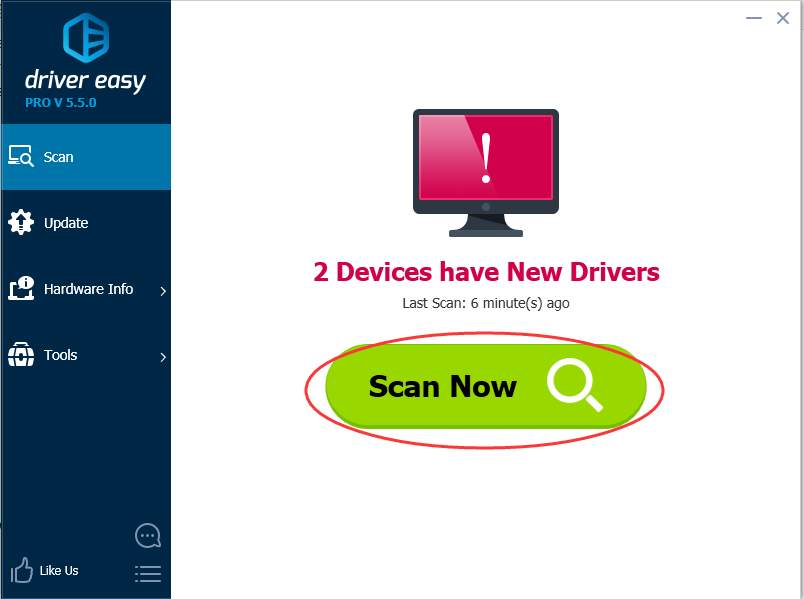
2. Click Update All button. Then all drivers will be downloaded and installed automatically.
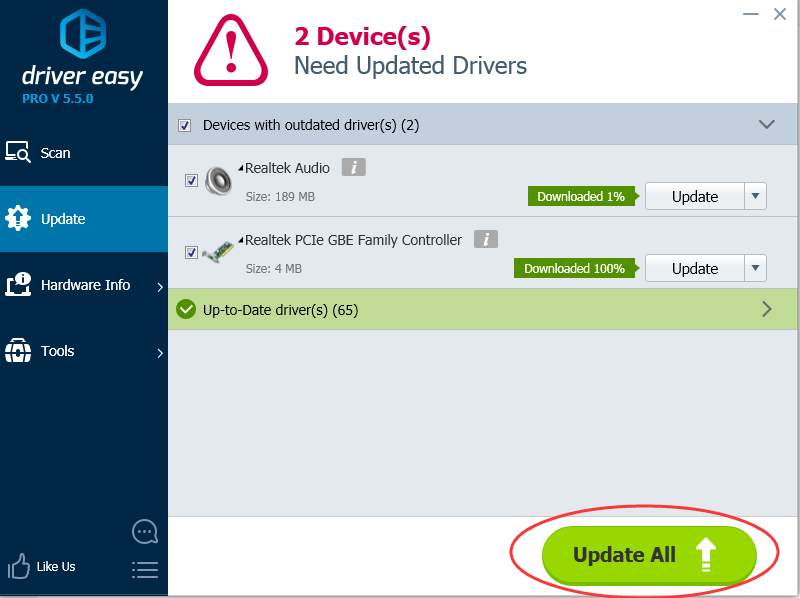
That’s it, fix the “Device driver software was not successfully installed” issue now.
We hope this post can meet your needs. If you have any questions or suggestions, feel free to leave comments below. It would be very nice of you if you are willing to click the thumb button below.
- Share CrocoBlock key trọn đời Download Crocoblock Free
- Cung cấp tài khoản nghe nhạc đỉnh cao Tidal Hifi – chất lượng âm thanh Master cho anh em mê nhạc.
- Cách lặp lại 1 đoạn video trên Youtube – Biết máy tính
- 3 cách khôi phục hình ảnh đã xóa trên iPhone | Tuyệt chiêu | PLO
- Hình ảnh bình minh tuyệt đẹp
- Cách cài ngôn ngữ tiếng Việt Telegram PC, điện thoại Android và iOS
- Ghế massage Kingsport có tốt không? | websosanh.vn
Bài viết cùng chủ đề:
-
8 cách làm wifi phát xa hơn và ổn định – TOTOLINK Việt Nam
-
Modem và Router khác gì nhau? – QuanTriMang.com
-
Top 11 game xây công viên vui, đẹp và hoành tráng nhất
-
Sử dụng IIS để tạo Server ảo cho Website ASP .NET – Phuong Duong' s Place
-
Cách chơi Truy Kích không giật lag, chơi Truy Kích mượt hơn
-
Số dư tối thiểu trong thẻ ATM Vietcombank là bao nhiêu?
-
Realtek PCIe GBE Family Controller là gì? Cách khắc phục Realtek PCIe GBE Family Controller khi gặp sự cố
-
Diễn viên “Tân Tam Quốc” 2010: Người bị tẩy chay, kẻ biến mất khỏi showbiz
-
Printer | Máy in | Mua máy in | HP M404DN (W1A53A)
-
5 cách tra cứu, tìm tên và địa chỉ qua số điện thoại nhanh chóng
-
Công Cụ SEO Buzzsumo Là Gì? Cách Mua Tài Khoản Buzzsumo Giá Rẻ • AEDIGI
-
Cách giới hạn băng thông wifi trên router Tplink Totolink Tenda
-
Sự Thật Kinh Sợ Về Chiếc Vòng Ximen
-
Nên sử dụng bản Windows 10 nào? Home/Pro/Enter hay Edu
-
"Kích hoạt nhanh tay – Mê say nhận quà" cùng ứng dụng Agribank E-Mobile Banking
-
Cách gõ tiếng Việt trong ProShow Producer – Download.vn

