How to Solve "The Selected Disk Is of the GPT Partition Style in Windows"?
Error: The selected disk is of the GPT partition style

I am going to install Windows 7 on my new purchased PC, but when I use Windows Setup to install Windows on the system disk, the problem occurs. I received an error message: “Windows cannot be installed to this disk. The selected disk is of the GPT partition style”. The result is still the same when I re-operate it. What is the reason? I don’t know how to solve it, can anyone help me!
Why “The selected disk is of the GPT partition style” happens?
To figure out this issue, we need to know what is the GPT partition style. GPT is a popular partition style, used to store data on the hard disk, including the system. The hard disk can only be used when the partition style is set at the time of initialization. The set disk is called GPT disk. The opposite of GPT is the MBR partition style, which is an older partition style. Compared with GPT, MBR has a limitation on the number of primary partitions and hard disk capacity, but its compatibility is better, so most users are still using MBR disks.
In addition, two different partition styles also require different boot modes to boot. The boot mode is a program embedded on the motherboard to guide the Windows OS to start. MBR disk needs to be booted by Legacy BIOS, while GPT disk needs UEFI boot. If the boot mode and disk partition style do not match, the PC cannot be started.
When you are installing Windows, the reason why “selected disk is of the GPT partition style” appears is that your current boot mode is BIOS, but the system disk is a GPT disk, and the system disk does not match the boot mode.
How do I fix the selected disk is of the GPT partition style?
When installing Windows, you can use the command prompt to convert GPT to MBR. For specific operations, please refer to the following steps:
1. At the Windows Setup, press “Shift + F10” keys together on the keyboard to open the Command Prompt window.
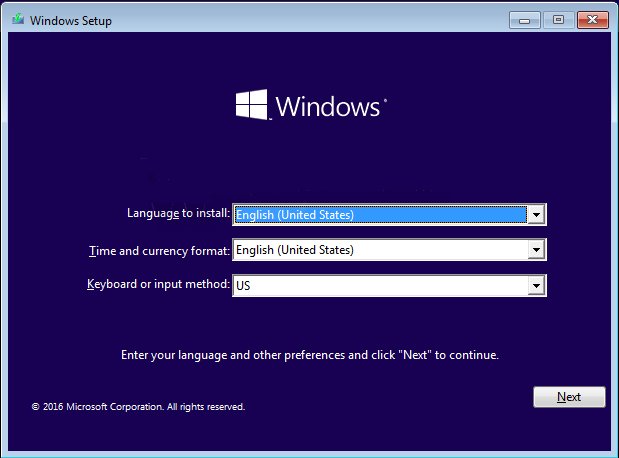
2. Input bellow orders in sequence and press Enter.
●diskpart ● list disk ● select disk 1 (1 is the disk number of the hard drive you want to convert) ● clean (This operation will wipe all data on the selected hard drive, please backup important data before you start.) ● convert gpt

After completion, you can enter “exit” to exit Diskpart and Command Prompt. This is a method, but it will completely erase the data on the GPT disk. If you don’t want to lose data, you can try another simpler method.
An alternative way to convert GPT to MBR (recommended)
AOMEI Partition Assistant Professional is a powerful GPT to MBR conversion tool. It can convert GPT to MBR without cleaning any data. There is no need to enter the command line, and each step has a concise explanation to guide you through it.
In addition to converting GPT to MBR, it also supports convert MBR to GPT for Windows 11. More features are waiting for you to try.
Please download the Demo version to see how to fix the selected disk is of the GPT partition style in Windows 7.
Download ProDemo Win 11/10/8.1/8/7/XP Secure Download
Since your PC does not have Windows OS installed, it cannot be turned on. So we need to prepare a USB to create bootable media. Insert the USB you prepared into a Windows 11/10/8/7 computer that can run normally.
Step 1. Install and run AOMEI Partition Assistant Professional in USB. Click on “Make Bootable Media” and follow the wizard to finish creating a bootable media.
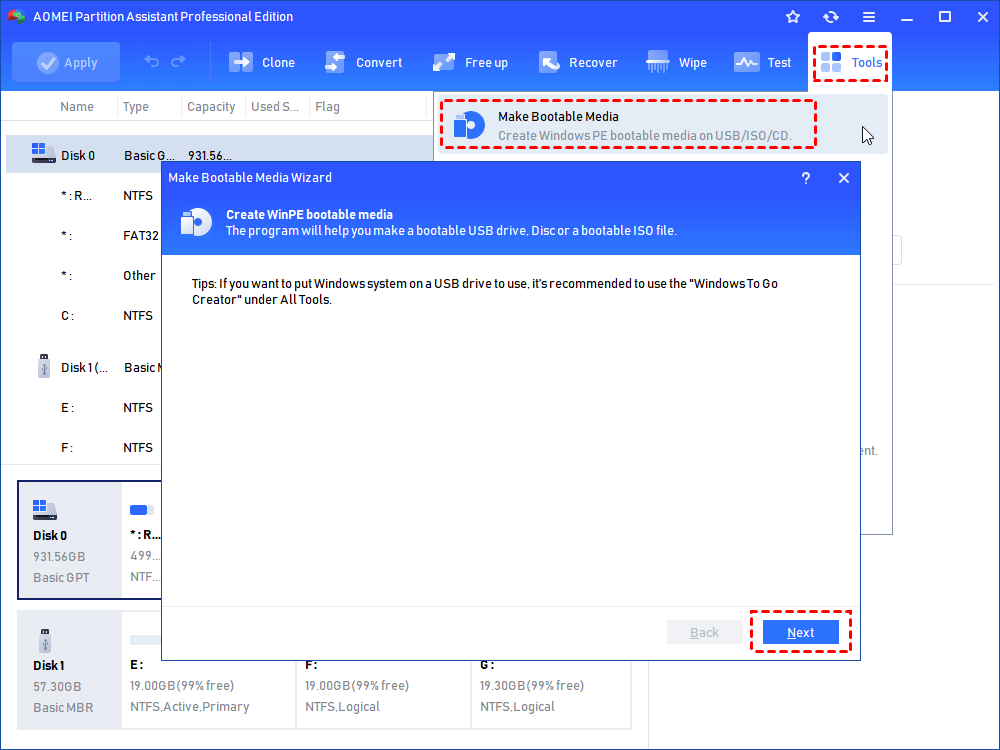
Step 2. Insert this bootable disk to the computer that you’re having problem installing Windows on. Then enter the BIOS when booting, and change the boot sequence of the USB to first. This is to allow the computer to boot from the bootable USB.
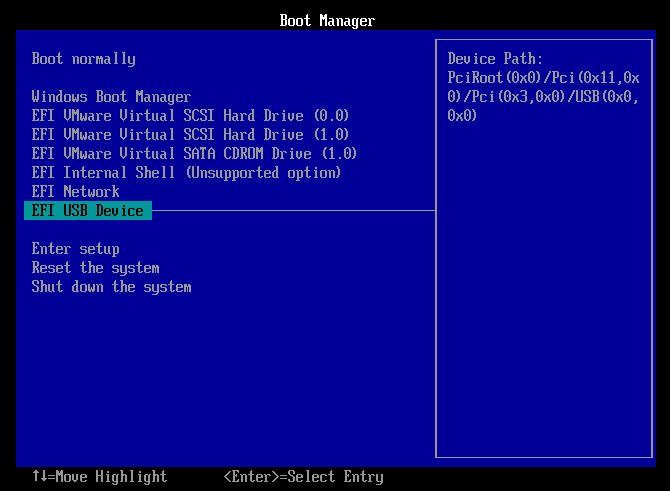
Step 3. When the interface of AOMEI Partition Assistant Professional is loaded, right-click disk you need to convert and choose Convert to MBR Disk.
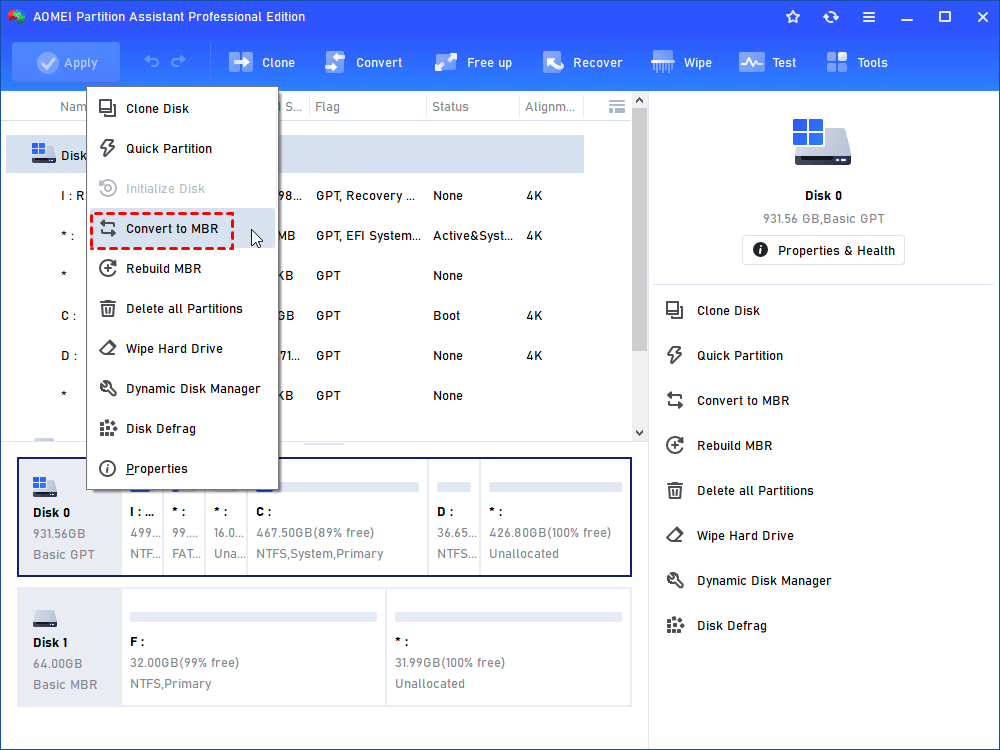
Step 4. Click OK to make sure to convert GPT to MBR. At last, click Apply to save the operation.
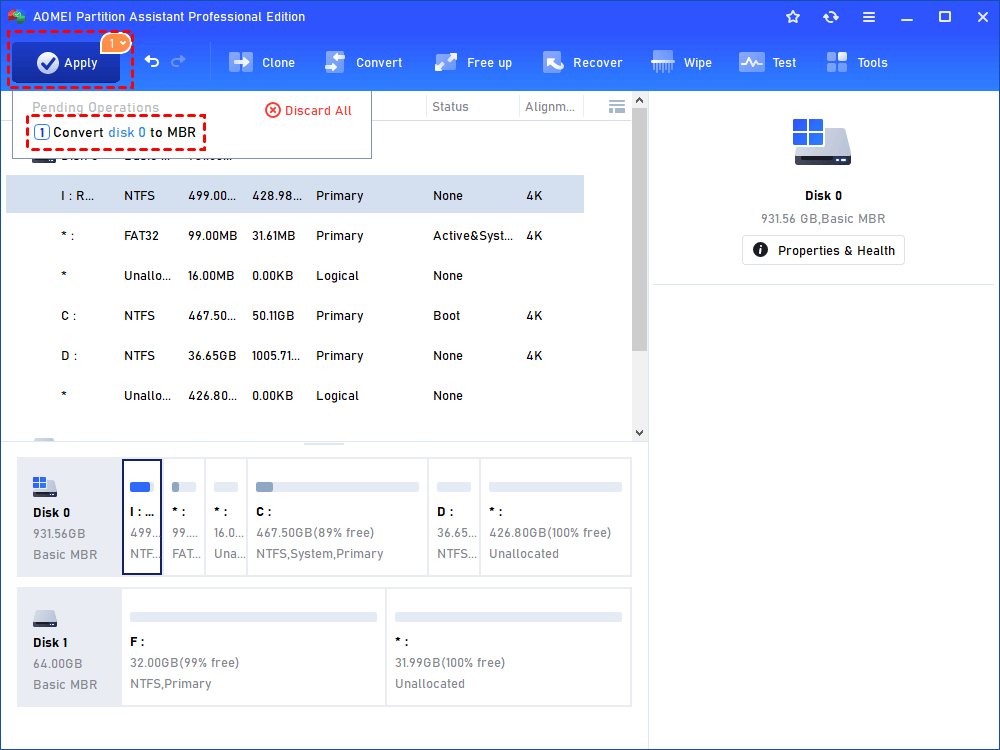
After that, your GPT disk has been successfully converted to MBR disk without data loss. Then you can follow your previous steps to reinstall Windows 7 on this disk.
Do you now know how to fix the “The selected disk is of the GPT partition style”? AOMEI Partition Assistant Professioanl is definitely your first choice. If you want to convert MBR/GPT to MBR/GPT in Windows Server, please upgrade to AOMEI Partition Assistant Server.
- Share CrocoBlock key trọn đời Download Crocoblock Free
- Cung cấp tài khoản nghe nhạc đỉnh cao Tidal Hifi – chất lượng âm thanh Master cho anh em mê nhạc.
- Các phần mềm dọn rác máy tính miễn phí tốt nhất cho win7, win 10
- Review Game nuôi mèo ảo kiếm tiền thật dậy sóng cộng đồng
- Cách nâng cấp ViettelPay từ gói 1 lên gói 3 – Chuyển tiền dễ dàng hơn
- Cùng Khám Phá 12 Phòng Trà Acoustic Hà Nội Nổi Tiếng
- Cách cài Kali Linux trên máy tính – friend.com.vn
Bài viết cùng chủ đề:
-
Máy rửa mặt Foreo Luna Mini 2 có tốt không? Giá bao nhiêu? Mua ở đâu?
-
Top 11 cách hack like facebook trên điện thoại Android, Iphone hiệu quả nhất » Compa Marketing
-
Hướng dẫn sử dụng sketchup, giáo trình, tài liệu tự học SketchUp
-
Chơi game ẩn trên Google – QuanTriMang.com
-
Mã GTA bất tử, bản vice city, 3, 4, 5
-
Gợi ý 8 phần mềm hiện file ẩn trong USB miễn phí tốt nhất – Fptshop.com.vn
-
Top 100 Pokemon mạnh nhất từ trước đến nay mọi thế hệ – nShop – Game Store powered by NintendoVN
-
Tải ảnh từ iCloud về iPhone bằng 3 cách đơn giản – Fptshop.com.vn
-
Hướng dẫn sử dụng iphone 4s cho người mới dùng toàn tập
-
Get Mass Video Blaster Pro 2.76 Full Modules Cracked Free Download
-
Vẽ đường cong trong cad, cách vẽ đường cong lượn sóng trong autocad
-
Hướng dẫn tạo profile Google Chrome từ A đến Z – Vi Tính Cường Phát
-
Cách tạo ghi chú trên màn hình desktop Windows 10 cực đơn giản – Thegioididong.com
-
Hữu Lộc tử nạn vì đỡ cho con – VnExpress Giải trí
-
Review top 4 máy bắn vít DCA nổi bật, chất lượng nhất
-
Cửa xếp nhựa giá rẻ dùng cho nhà vệ sinh, nhà tắm | Lắp đặt tận nơi – Thế Giới Cửa












