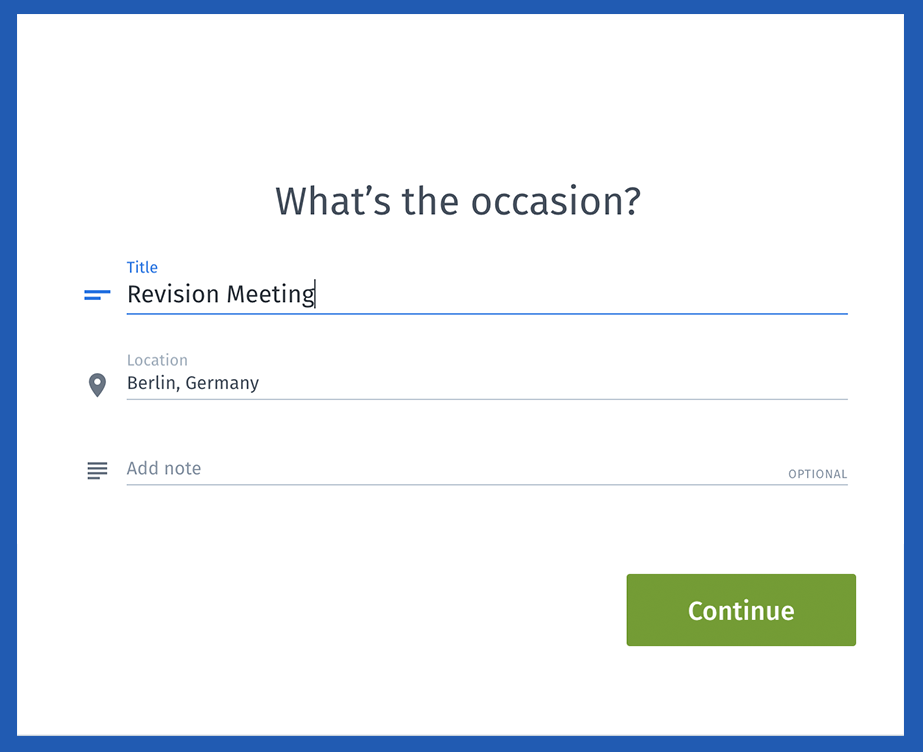How to create a free Doodle poll – in minutes! | Doodle
You can easily create a Doodle poll in minutes and send it off to your participants to let them choose the best time to meet. You can create Doodle polls for more than just meetings and scheduling; you can also use them for surveys, questionnaires or to book appointments. You can get started now and try it out for yourself or read on for more awesome information.
Create a Doodle poll
We’ll walk you through the basics of creating Doodle polls in this article:
- How to create a Doodle poll?
- Are Doodle polls free?
- Can Doodle polls be anonymous?
- How long does a Doodle poll last?
How to create a Doodle poll?
1. First, start your Doodle poll by choosing ‘Create a Doodle’ at the top of the page. On the first step, include the name of the meeting, the location of the meeting and any notes you want. For this example, we’ll use ‘Revision meeting.’ The location is our offices in Berlin and you can also add a little note if you want.

2. If you’d like to create a survey or send out a questionnaire, you can choose ‘text’ during step two and add any questions you want. For the meeting in February, let’s make sure to add several time options so that our participants can find the best time.
If you’ve connected your calendar with Doodle, you can see your appointments as you’re creating the Doodle. This way you’ll never double-book or overbook yourself. Pretty cool!

3. During step 3, you can find all the important settings for creating a Doodle poll. Choose yes, no, if-need-be, limited options or make the Doodle poll hidden, for example. Here you can also see several Premium Doodle options, such as poll deadlines and additional information requests.

4. Add your name for step 4, your email and then send the Doodle you’ve created out to your guests. Simply add their email addresses to the box to send out the invites. They can vote on the dates that work for them and in minutes, you’ve found the best time to for your meeting. Choose the final date and close the poll to let everyone know. Doodle is the best way to schedule meetings!
Are Doodle polls free?
Creating Doodle polls is, indeed, free. If you often create polls or surveys with Doodle, we certainly recommend creating an account. Once you create your account, you can sync your calendar and address books to better manage your scheduling and invitations. When creating and participating in polls, you can view your calendar at the same time so that you don’t overbook yourself. We also keep track of all your Doodle polls in a convenient dashboard.
Not only is it easier to send invitations when you’ve registered a free account with Doodle, but certain bits of information that are required when making each free poll are automatically entered for you, such as your name and email address. If you pay the minimal fee for a Premium Doodle account, then you can also add custom graphics and a subdomain to your polls. Premium Doodle is ad-free for you and your participants.
Thanks to Doodle, it’s just that easy to create an online planner or free poll online in just a few minutes.
Can Doodle polls be anonymous?
Yes, they can! Hidden polls are a very useful feature you enable in step 3 when creating a Doodle poll. Simply check the box next to ‘hidden poll,’ and only you (the creator) will be able to view the results of the poll. Your participants will only be able to see their own selections in the poll and no one else’s. This is a great option to use if want your participants to remain anonymous to each other (scheduling interviews, etc).
How long does a Doodle poll last?
Doodle polls will stay in your dashboard for 3 months after the date of last activity. If you’re a Doodle Premium user, your polls will stick around indefinitely. So go Premium, or open your polls every once in a while if you want to keep them around.
Create poll
Originally posted 2021-09-21 04:37:35.
- Share CrocoBlock key trọn đời Download Crocoblock Free
- Cung cấp tài khoản nghe nhạc đỉnh cao Tidal Hifi – chất lượng âm thanh Master cho anh em mê nhạc.
- Minergate là gì? Hướng dẫn cách đào và rút tiền từ Minergate
- Cách phát Wifi trên Windows 10, chia sẻ wifi trên Win 10 không dùng ph
- Dịch Vụ Cân Chỉnh Màu Màn Hình tại nhà, ở Hà Nội
- Cách đăng nhập VSCO, sử dụng VSCO trên điện thoại
- Bị Chặn Số Điện Thoại Có Nhắn Tin Được Không?
Bài viết cùng chủ đề:
-
Hỏi đáp: ăn chay ăn trứng gà công nghiệp có được không
-
Sửa lỗi mã hóa ký tự bị hỏng, bị lỗi trên Word 2019, 2016, 2013, 2010
-
10 Chuyện Tâm linh có thật – Nơi thế giới vô hình huyền bí
-
100+ Hình nền, ảnh Anime nữ cute girl, dễ thương máy tính, điện thoại
-
Hướng dẫn xử lý lỗi iphone 6 plus không nhận vân tay
-
Perfect Money là gì? Hướng dẫn sử dụng PM mới nhất 05/10/2021
-
Làm Sim Sinh Viên,Chuyển đổi gói cước Viettel,Vinaphone,Mobile tại simredep.vn
-
Bí quyết bắt Pokemon không cần di chuyển
-
Những phim có cảnh sex trần trụi bị cấm phát hành trên thế giới
-
Mạch đếm sản phẩm dùng cảm biến hồng ngoại – Học Điện Tử
-
6 Mẹo dân gian chữa rướn ở trẻ sơ sinh khi ngủ tự nhiên an toàn
-
Sao kê tài khoản ngân hàng ACB-những điều cần biết
-
Acer Iconia B1-723 – Chính hãng | Thegioididong.com
-
Cách khắc phục lỗi Voz không vào được bạn không nên bỏ qua
-
Tắt mở màn hình iPhone cực nhanh, không cần phím cứng – Fptshop.com.vn
-
[SỰ THẬT] Review bột cần tây mật ong Motree có tốt không?